Using the Editor
The Simple Page editor provides a powerful yet simple interface for creating and managing your content.
To get started, click the Fork button in the top right:
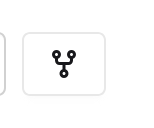
This opens edit mode. By default, you’ll land in the Markdown editor, as shown in the navigation tab bar:

✍️ Markdown Editor
The editor is Markdown-first, with features that make writing smooth and intuitive:
- Live Preview – see changes update in real-time as you type.
- Syntax Highlighting – Markdown syntax is highlighted for better readability.
- Auto-Save – your work is automatically saved as you go.
- Link Management – easily link between pages using Markdown syntax,
e.g.[My Page](/my-page/).
📸 Screenshot of the editor interface: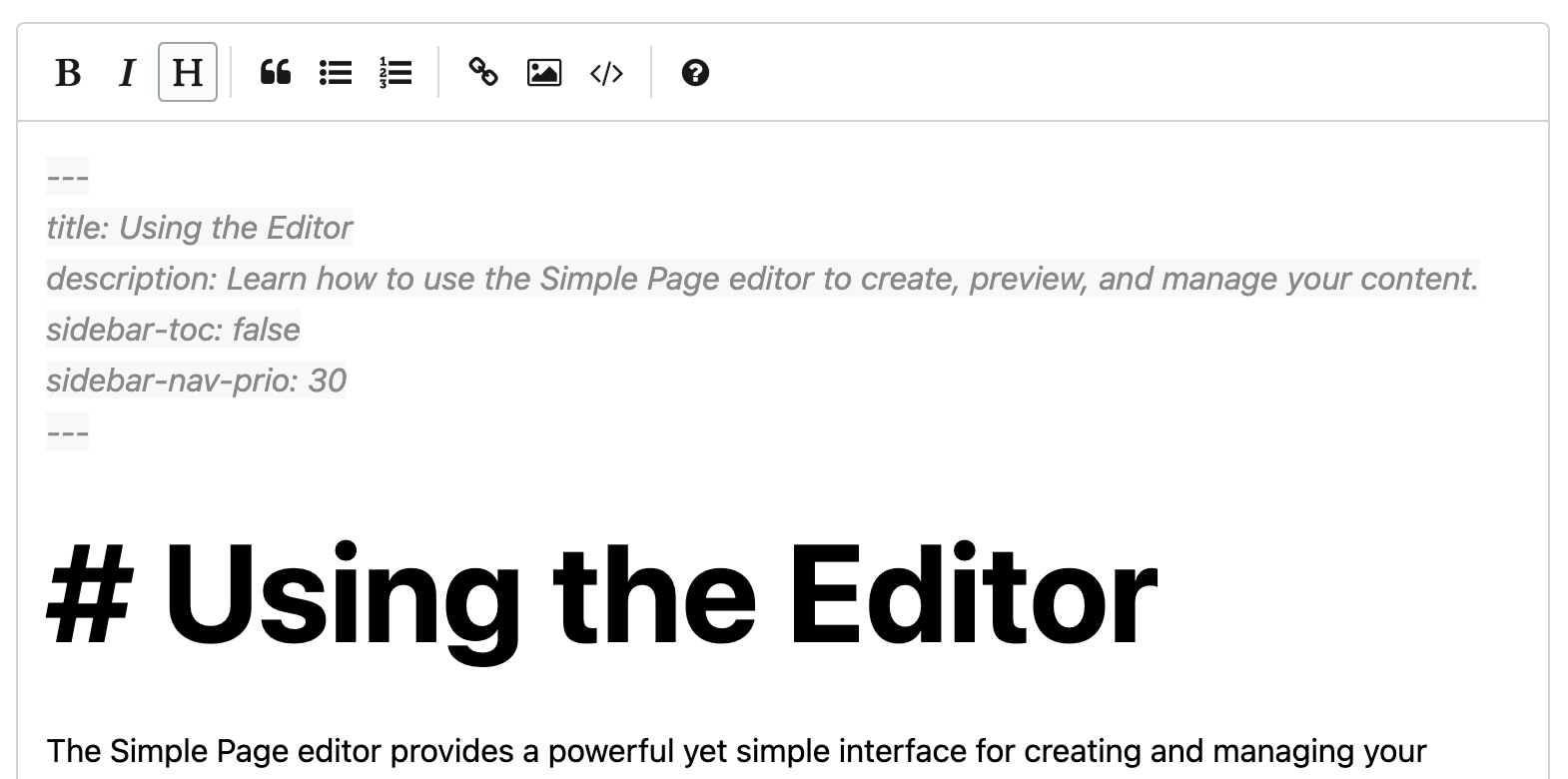
👀 Preview Mode
Click the Preview tab in the navigation bar to switch to preview mode.
This lets you check your content before publishing:
- Preview Content – see the exact formatting of your page.
- Preview Links – links to other pages will open their preview versions.
📑 Pages View
The Pages tab shows all pages in your site and helps you manage structure.
Features include:
- Page List – view all pages with their titles and paths.
- Page Creation – add new pages with the New Page button.
- Page Options (per page):
- 👁️ Preview – open the page in preview mode
- ✏️ Edit – open the page in markdown editor
- 🗑️ Delete – remove the page
- ↩️ Restore – restores the page to the published state
📸 Screenshot of the Pages view:
🗂 Page Structure
Simple Page supports flexible organization:
- Home Page – your main entry point (usually
/). - Subpages – create pages like
/about/,/contact/, etc. - Nested Pages – structure content hierarchically, e.g.
/blog/first-post/.
📂 Embedding Media
The Files tab gives access to the file manager.
Here you can upload and delete files or folders, and embed media directly into your pages.
- Works for images, audio, and video files.
- Use standard Markdown syntax, e.g.
. - To copy a file link, click the copy button in the file manager
📸 Screenshot of the Files view: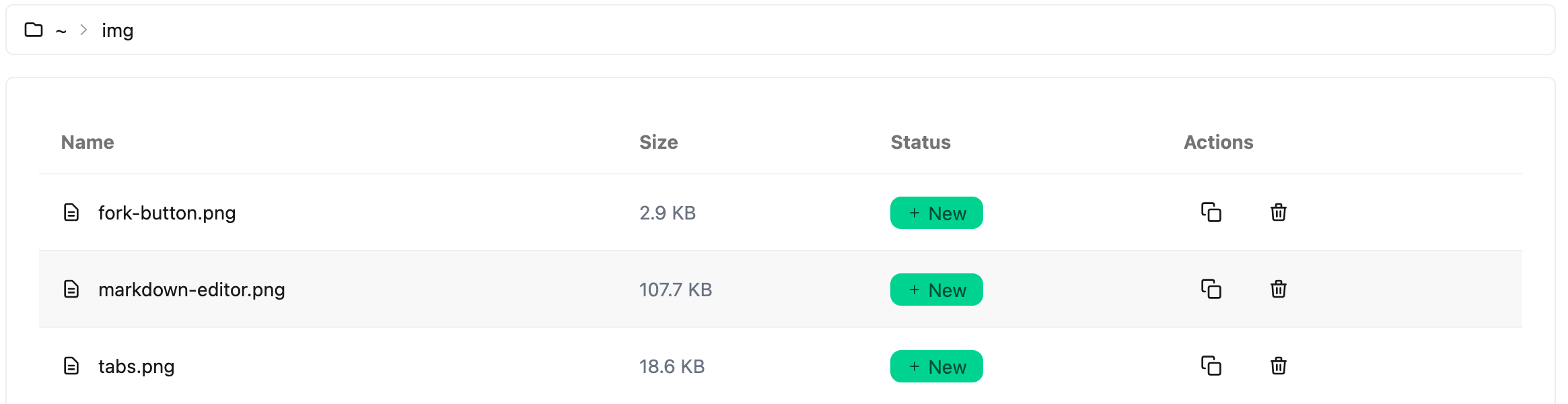
⬆️ Publishing
To publish your site:
- Get an ENS domain if you don’t already have one.
- Select your domain in the interface.
- On first publish, you’ll be redirected to the subscription page:
- A subscription fee is required to publish with Simple Page.
- Use the hamburger menu to revisit this page later for subscription management.
- With an active subscription, review your edits and click Publish.
ℹ️ Make sure the subscription is linked to your own ENS domain.
If you navigated to the subscription page from a template site, the domain may default tosimplepage.ethor the template’s domain.
Double-check and correct it before proceeding.
📡 Offline Mode
The editor also works offline.
All edits are saved locally and will be published once you’re back online.